In this video, I’ll show you how to install and run a Python Flask web application in Google Colab and expose it to the internet using Ngrok. Learn how to set up Flask, handle Ngrok for public URLs, and test your Flask app live. This tutorial is perfect for Python developers who want to quickly deploy their Flask apps in a cloud environment using Colab. Follow the easy, step-by-step instructions and start building your Flask applications right in your browser!
🚀 In this video, you will learn:
- How to install Flask in Google Colab
- How to authenticate and configure Ngrok
- How to run and access your Flask app using a live Ngrok URL
First Create an Account in ngrok:
https://dashboard.ngrok.com/domains
You will get authentication token here: https://dashboard.ngrok.com/get-started/your-authtoken
Create a domain here to public url: https://dashboard.ngrok.com/domains
Then in your Google Colab, execute the below command, check the youtube video (https://youtu.be/4DbVWtqAVjw):
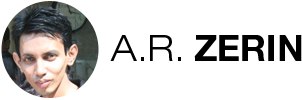
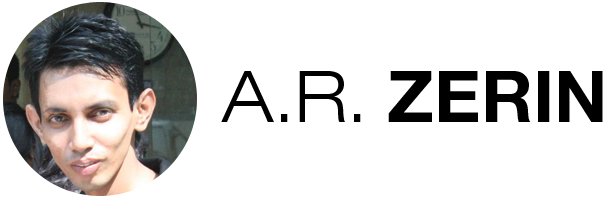
There are 0 comments