Step 1:
Now open Mail.app and go into the preferences Mail > Preferences > Signatures. You will see all your email accounts, select one of your email account (e.x. gmail, yahoo, outlook etc), then by Clicking + Icon under the Signature List Box, create a new signature for that email account.
Now Close the Mail.app.
Step 2:
Open a Finder window. In the menu bar on the very top of your screen, click “Go”. With the “Go” menu displayed, click on the “Go To Folder”.
Then provide the text ~/Library/Mail/V2/MailData/Signatures/ in the text box, click the “Go” Button.
You will be then in the Signature Folder.
Find the Latest files that have been modified.
Open it in a text editor, modify/replace the body section by your signature html file.
Step 3:
With every restart of Mail.app, OSX will overwrite this file with it’s default options. We want to prevent this from happening, so we need to tell OSX that it doesn’t have permission to do so. What we need to do next, is select the .mailsignature file in the Finder, and hit command + I on your keyboard (or File > Get Info) from the top menu of the Finder. A popup window will appear with two checkboxes labeled “Stationary Pad” and “Locked”. Check the “Locked” option. This basically tells OSX that it doesn’t have permission to edit this file.
You are done, now open the Mail.app, when you will compose an email for that account you will see that new signature.
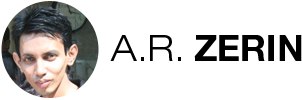
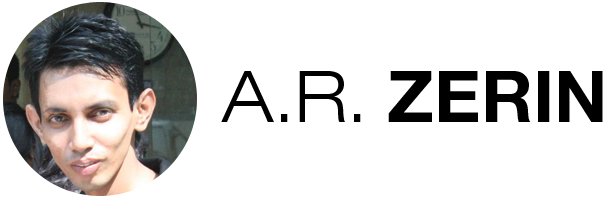
There are 0 comments