1. First You will have to create keys, follow the below instruction
Browse the Site: https://www.port25.com/support/domainkeysdkim-wizard/
Type the Domain Name: arzerin.com
Domain Key Selector: default (if you want something different for example “mail”, you can type mail)
Set Key Size: 2048
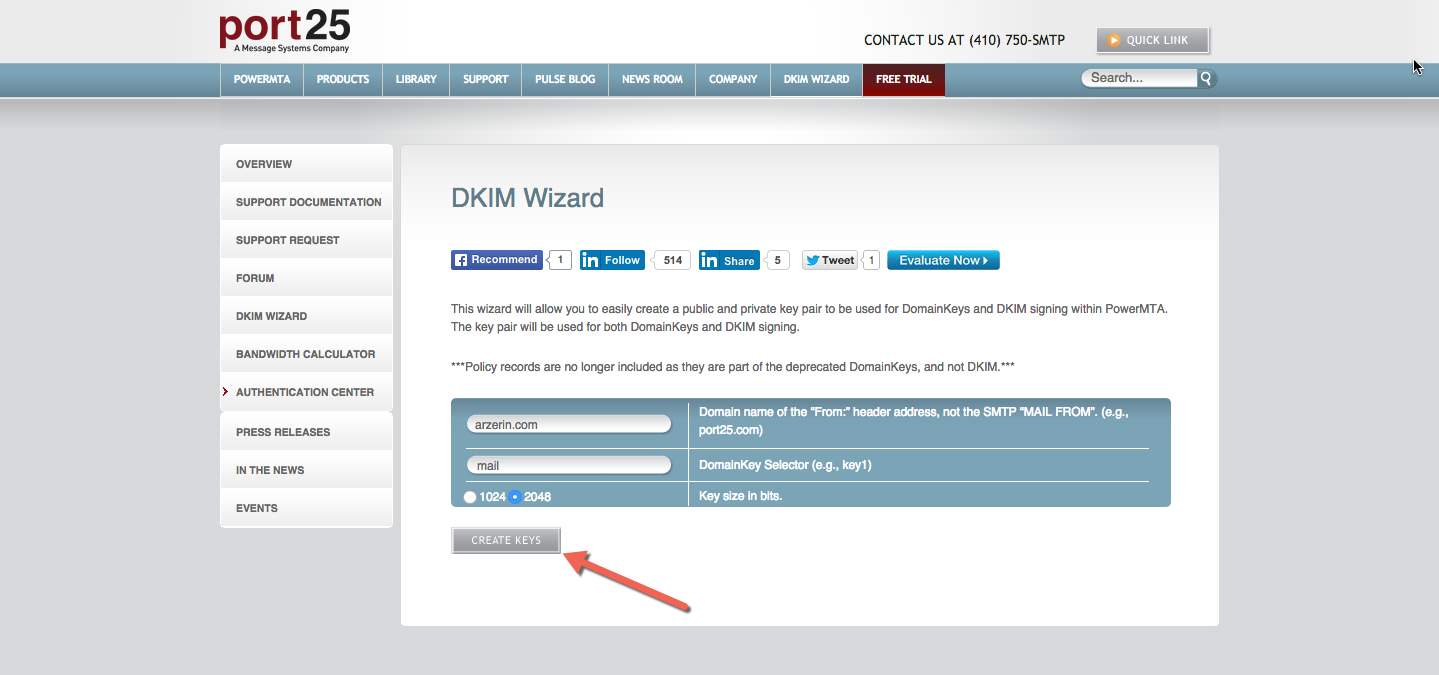
Upon Clicking The “CREATE KEYS” Button, you will receive “Public Key” and “RSA Private Key”. Save them in a text file so that you do not lose them once you close the browser.
2. Now Configure your DNS Server with “Public Key”
Add The Below Zone in your cpanel with help of DNS Zone Editor:
| Name | TTL | Type | Record |
| _domainkey.arzerin.com. | 300 | txt | t=y;o=~; |
| mail._domainkey.arzerin.com. | 300 | txt | v=DKIM1;t=s;k=rsa;p=MIIBIjANBgkqhkiG9w0BAQE FAAOCAQ8AMIIBCgKCAQEAslTNO P5IoubjwVyWkaBM7y6YMdokwZHDTWQubE3 LiNP/1PziDzvNywIJ5tPn+EhRBRHXnRs QWFuSSN/FNeBKtPWM2cPAwduxPiAKc+9 TcYhUVTJ2cefpe899BR/>WV8AYYruj nwzqj0LLPGw2SuKIpeh0YnjIWlHfrpGE kmCmBR/>MVvH2qM919zYkigvFrUSE gLPd5QyNOAUlkfBffeq04wQJIZHIW TjckVaN8JdVECZ0o49yWCVeuOyWCZp 92E+jTPZK/InPqvZJZ5XbTWBqHLUmUgqi XtNLoReyj5q8WZKlnL826MTtztp0jURfwN gupIRzz/oMP6PGRsA7Rk/6HtNYjPewIDAQAB |
| arzerin.com. | 300 | txt | v=spf1 a mx -all |
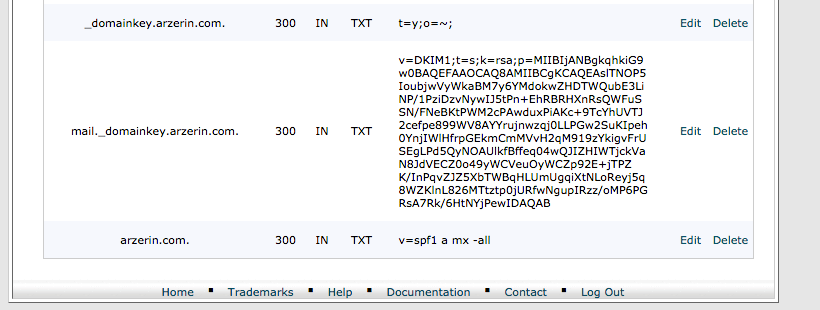
3. Checking Live If it has been properly configured
Before you start, just to inform, the above DNS changes may take some hours for propagation, so we should do this next step after 1-2 hours for better result. Now, I will Send an email from my domain arzerin.com (for which I have set the DKIM) to check-auth@verifier.port25.com. I will receive an email with few minutes with a report if my DKIM settings has been set properly or not.
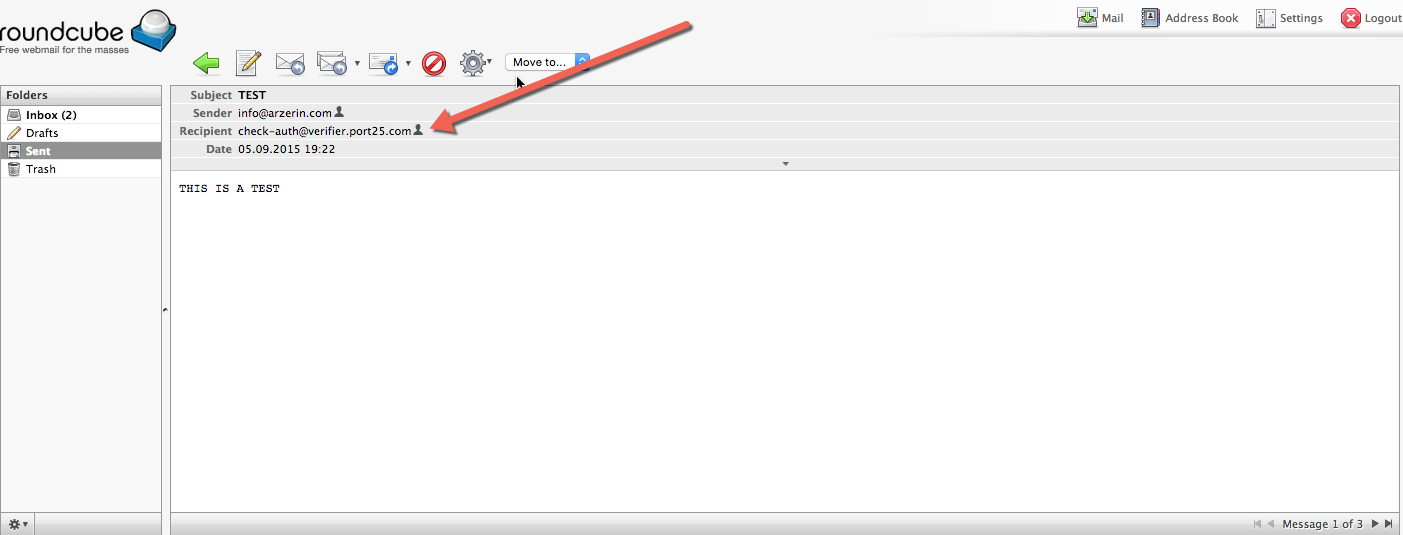
See the Email Response that I have received from check-auth@verifier.port25.com
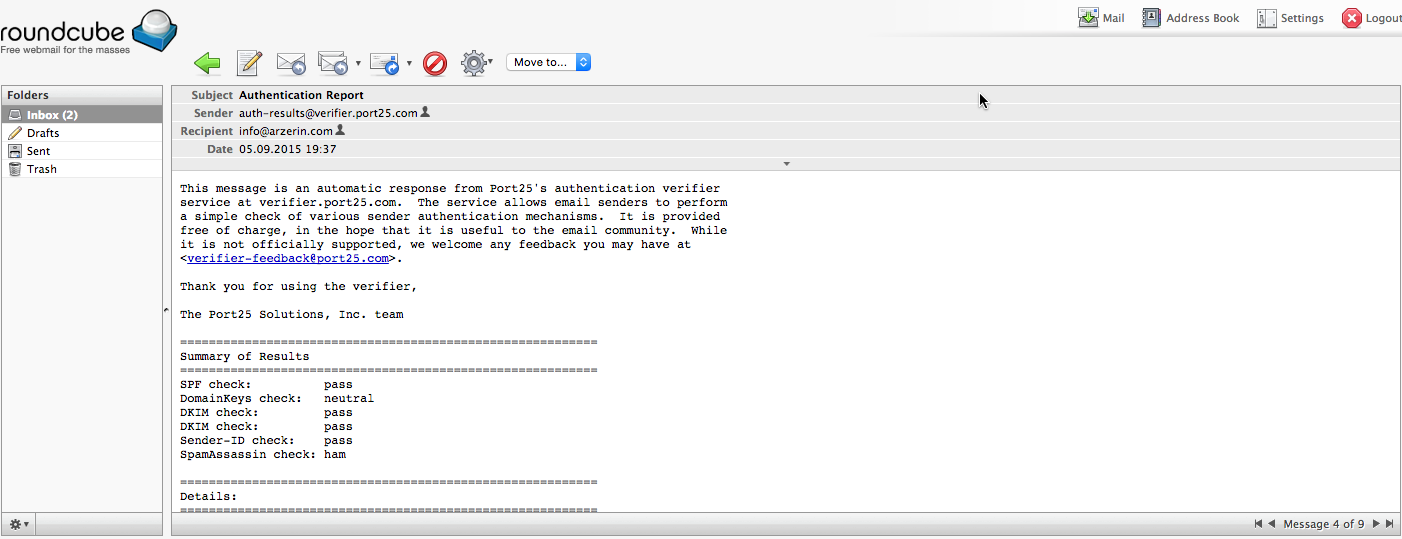
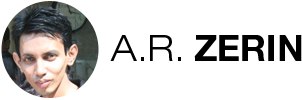
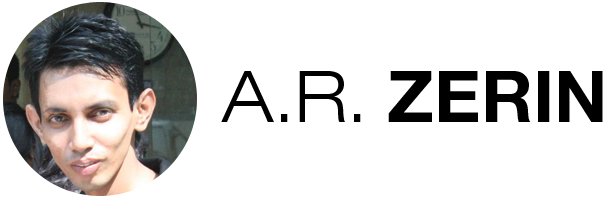
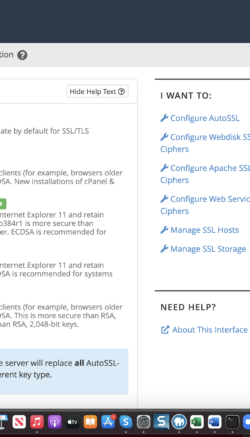
There are 0 comments